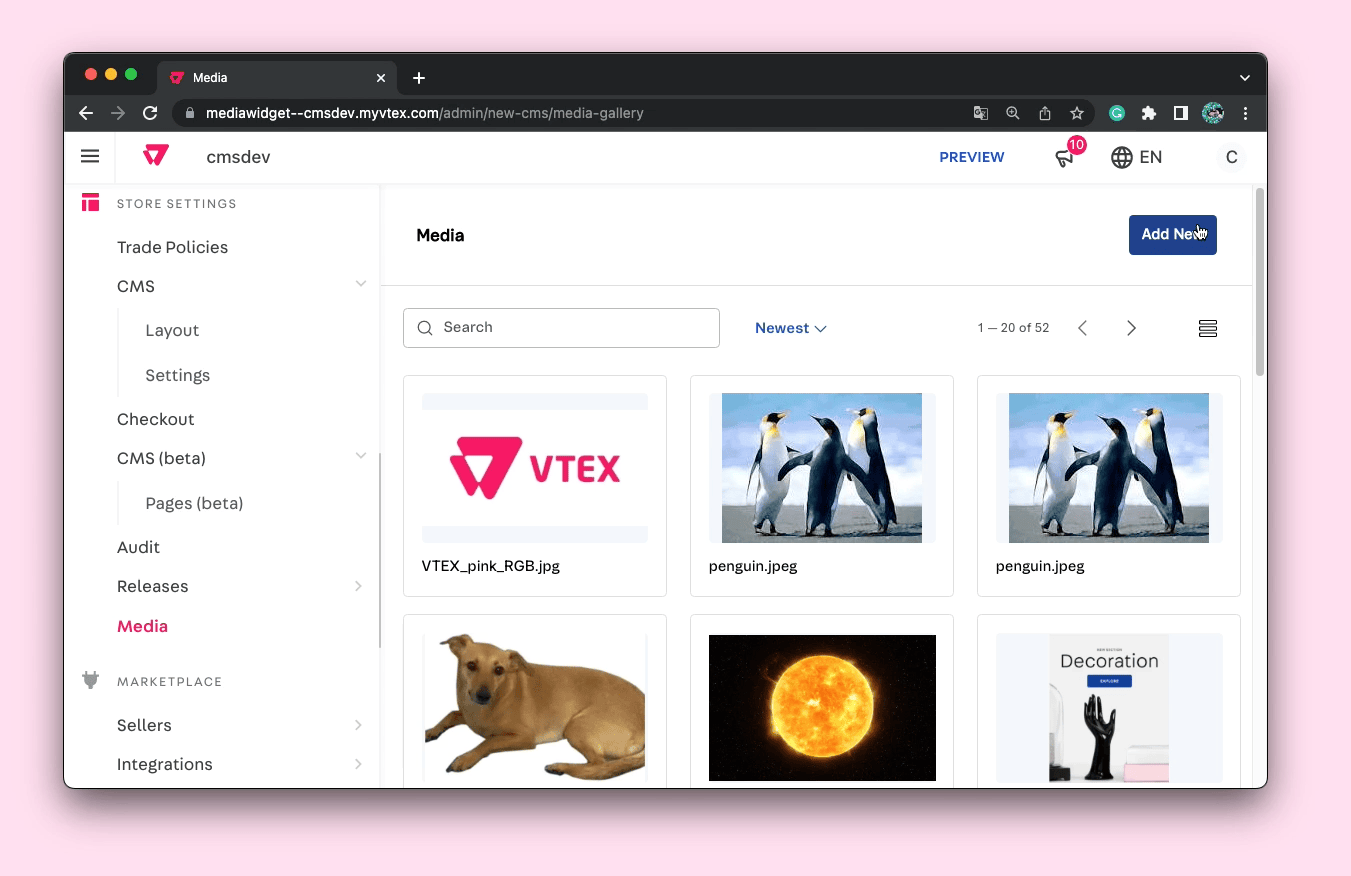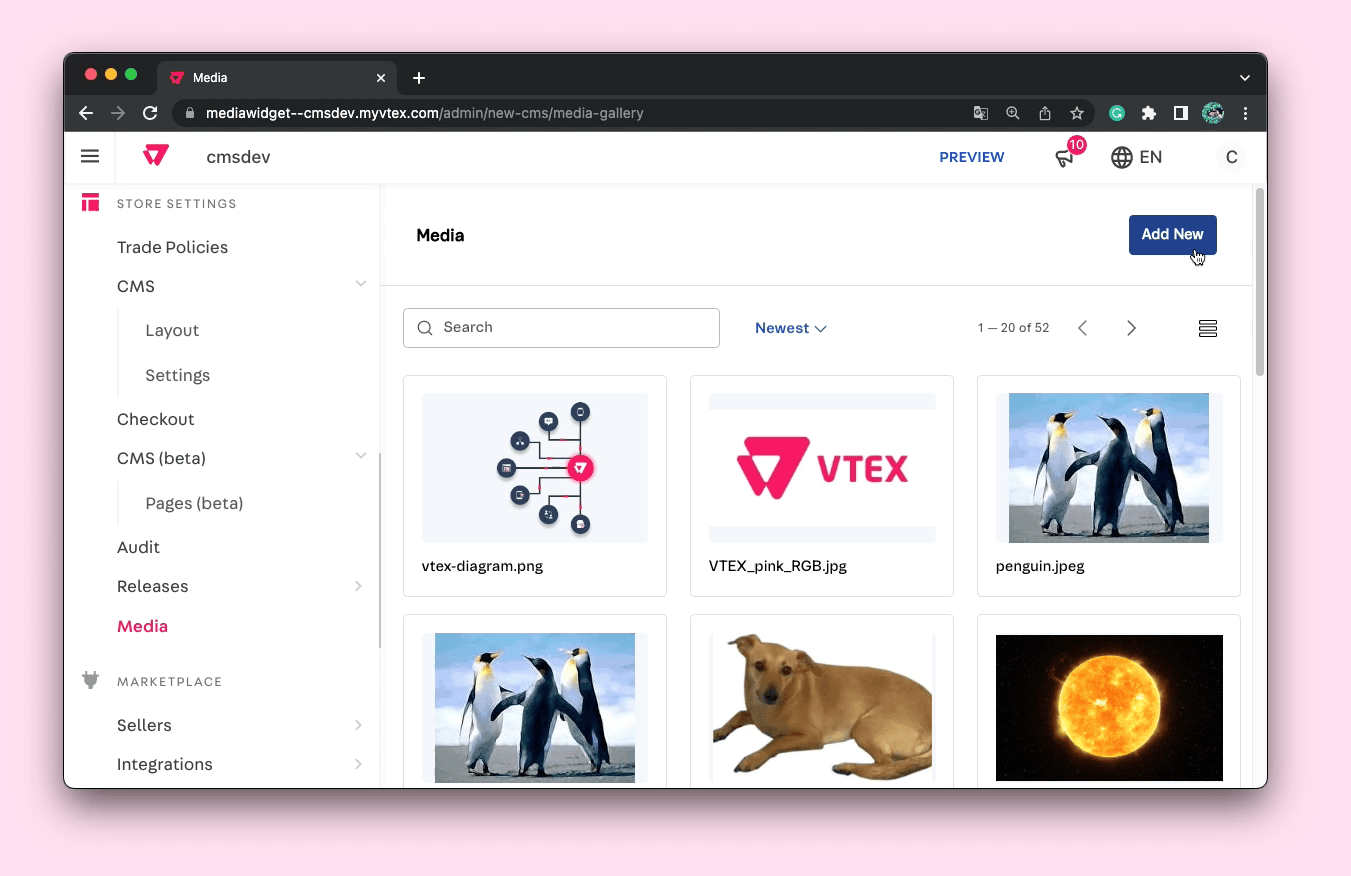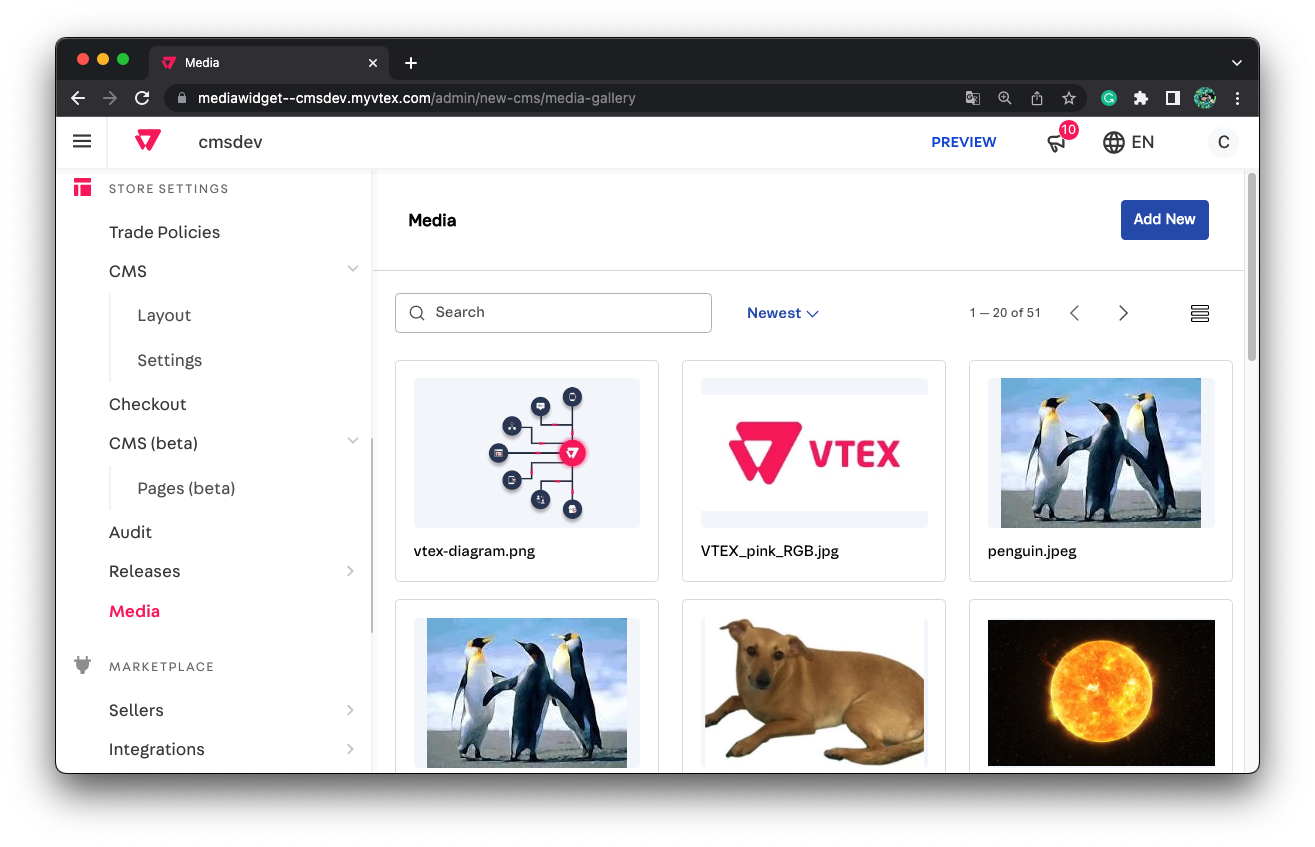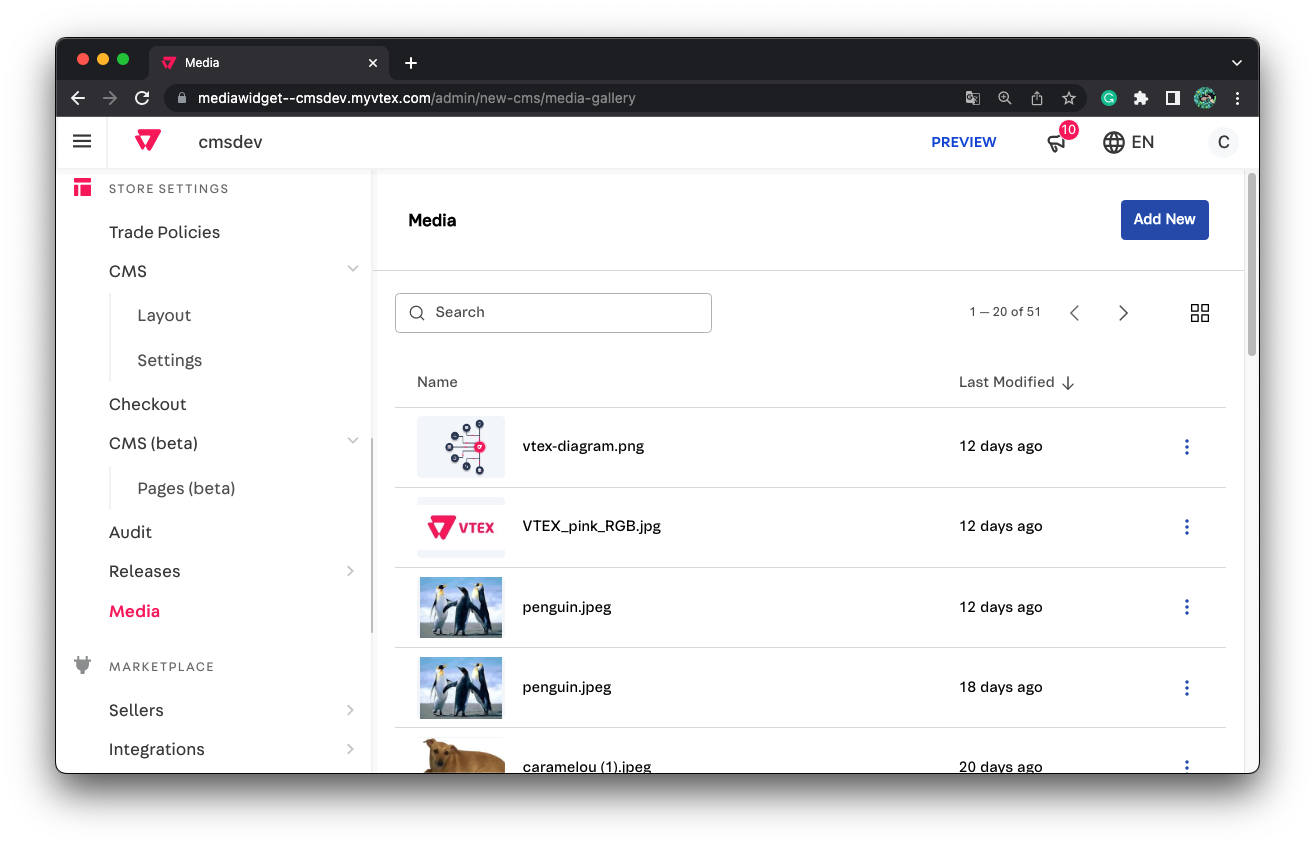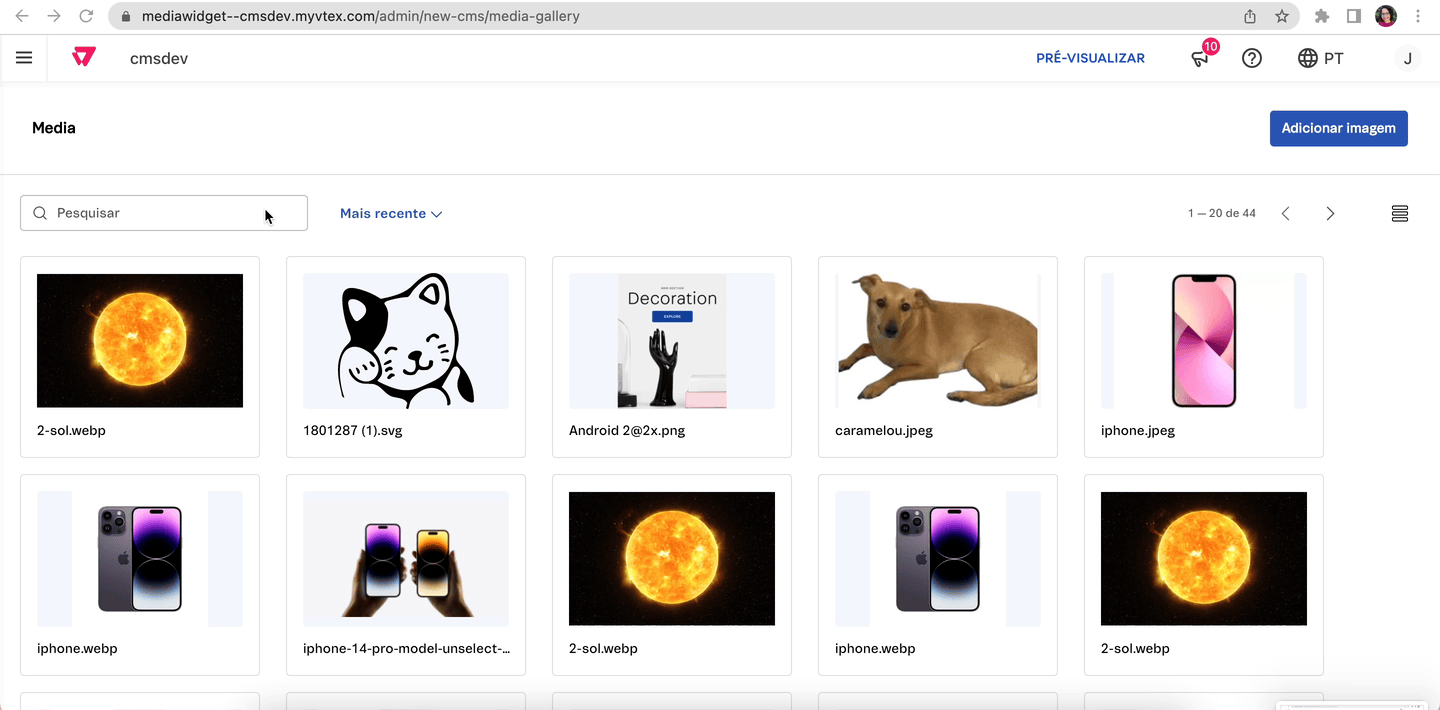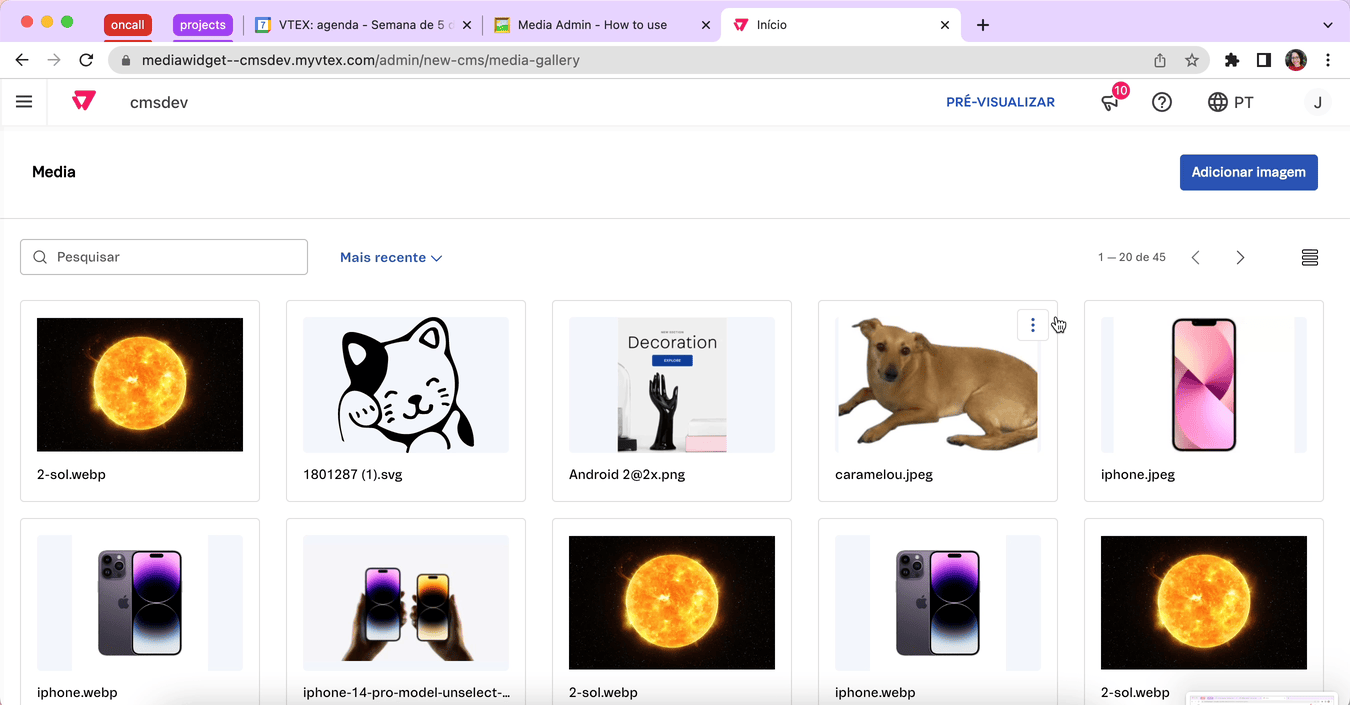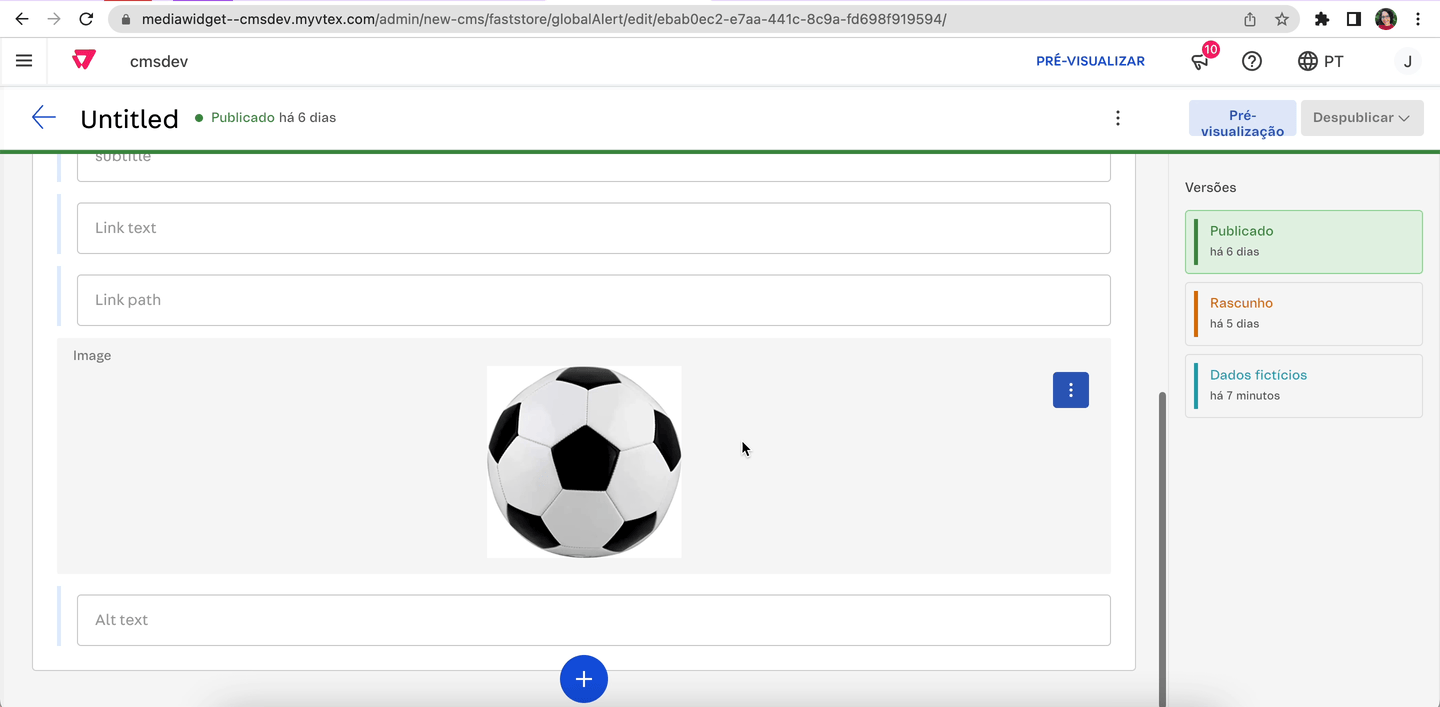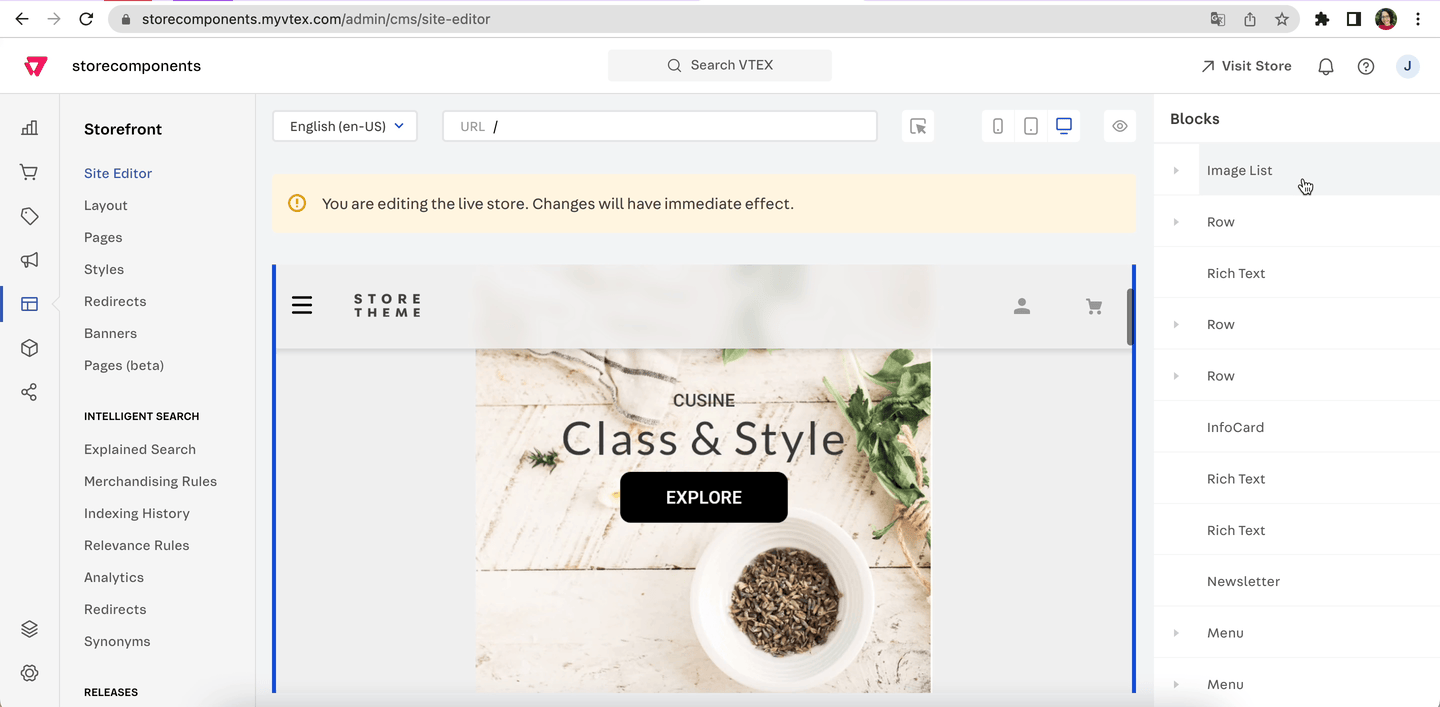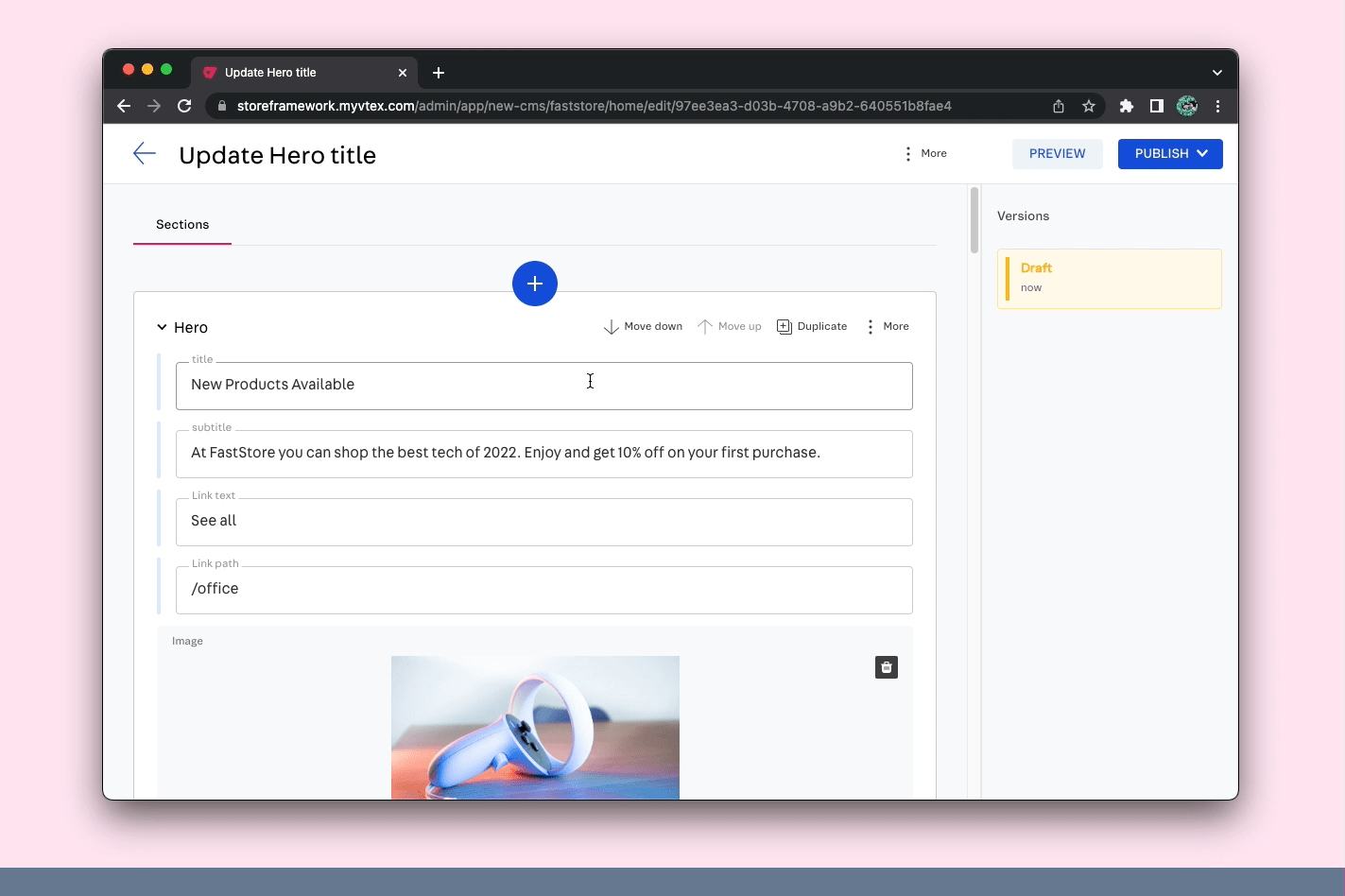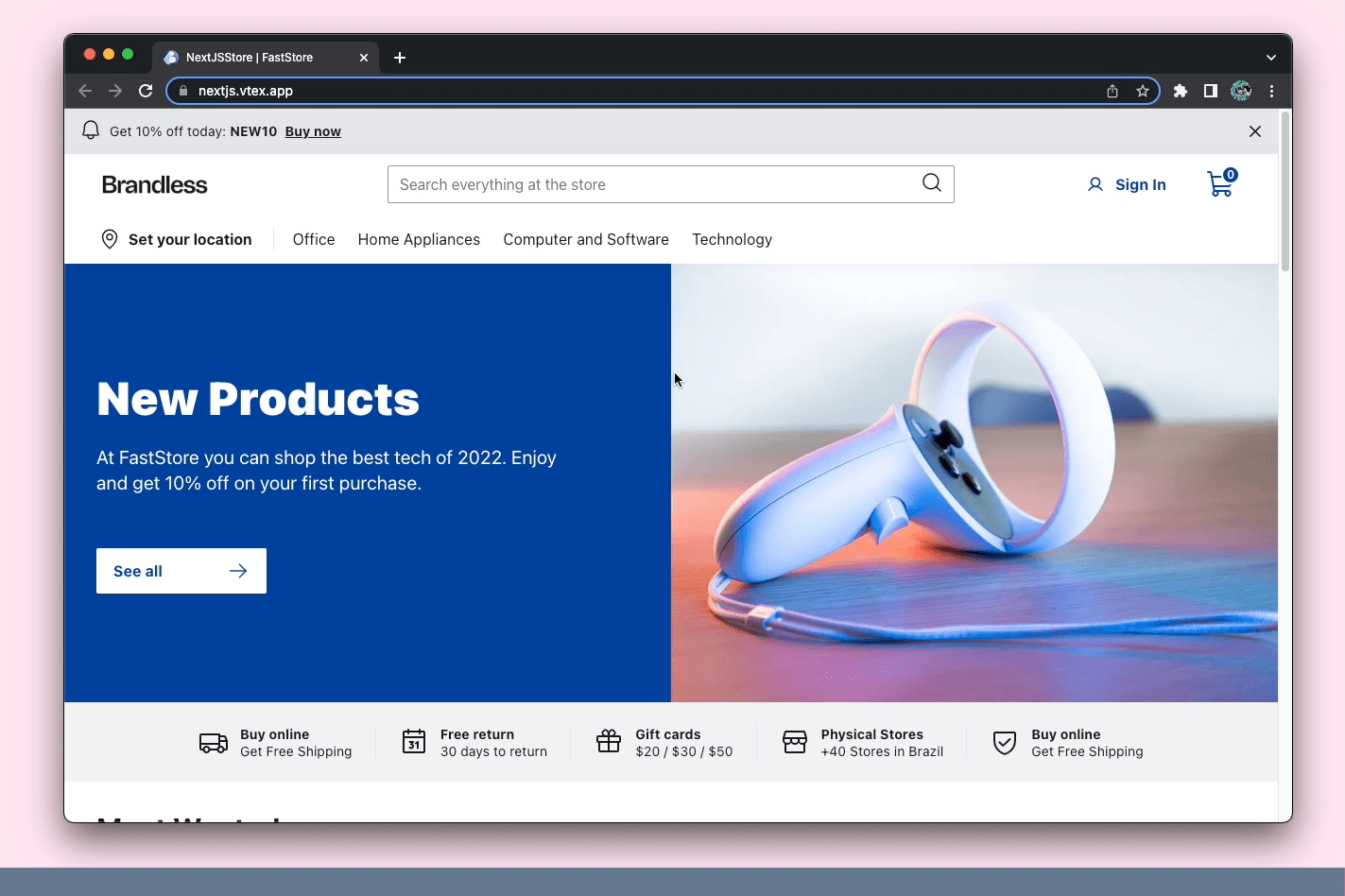The isSingleton property is now available for merchants to create a single page of a content type in the Headless CMS. The property prevents the creation of multiple pages of the same content type, which ensures that any updates made to the content type's layout are consistent across all requests.

What has changed?
Previously, when creating or editing a content type without the isSingleton property, the content type page could be duplicated in multiple versions. This could cause issues when trying to update the correct version or could result in multiple content types with the same name but different content, leading to confusion during content management.
With the introduction of the isSingleton property, your store's content types can maintain consistency by preventing the creation of multiple pages of the same content type. This ensures that any updates to the page's layout are reflected in all requests, streamlining your content management process.
Why are we making this change?
The change enables consistency in a content type’s content. The isSingleton property prevents the creation of multiple pages of the same content type and ensures updates to the page's layout are reflected in all requests.
What needs to be done?
Refer to the Using isSingleton property in a content type documentation for more information.